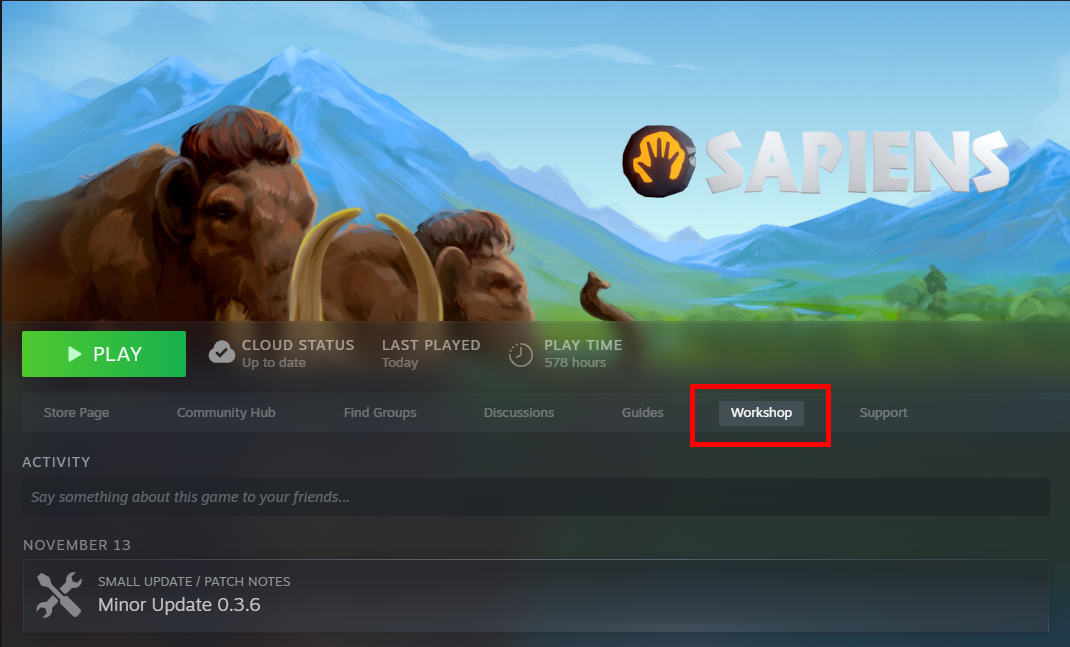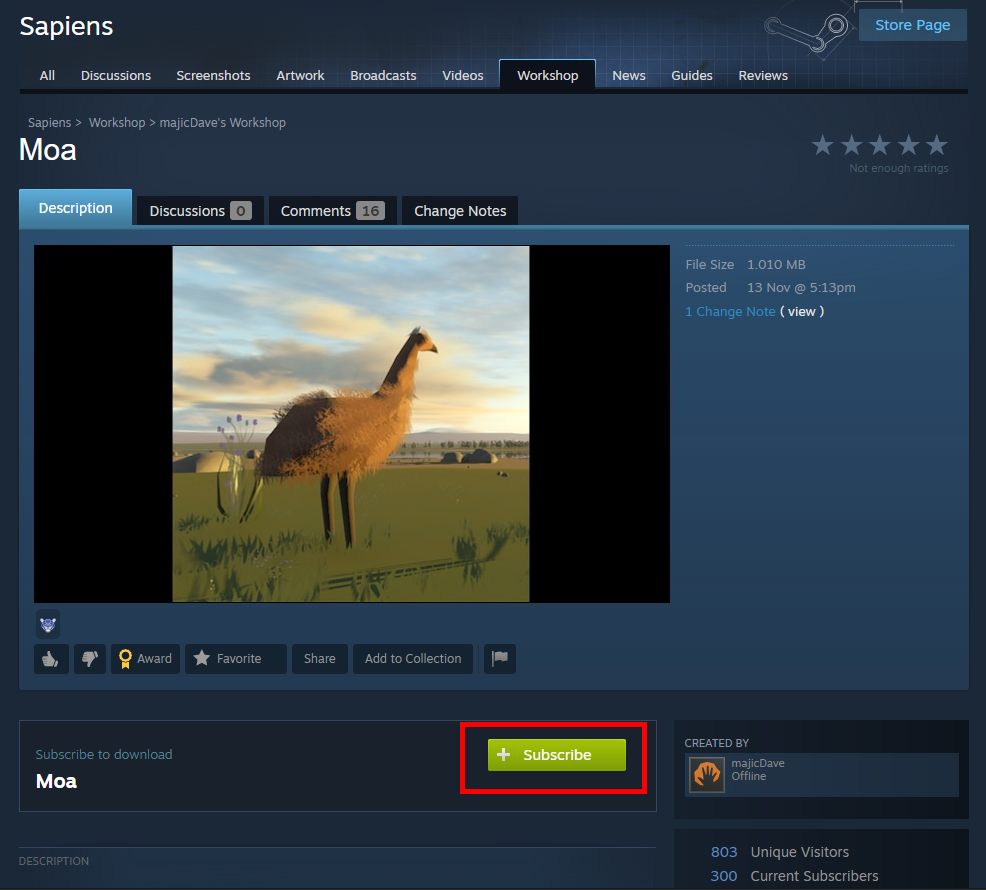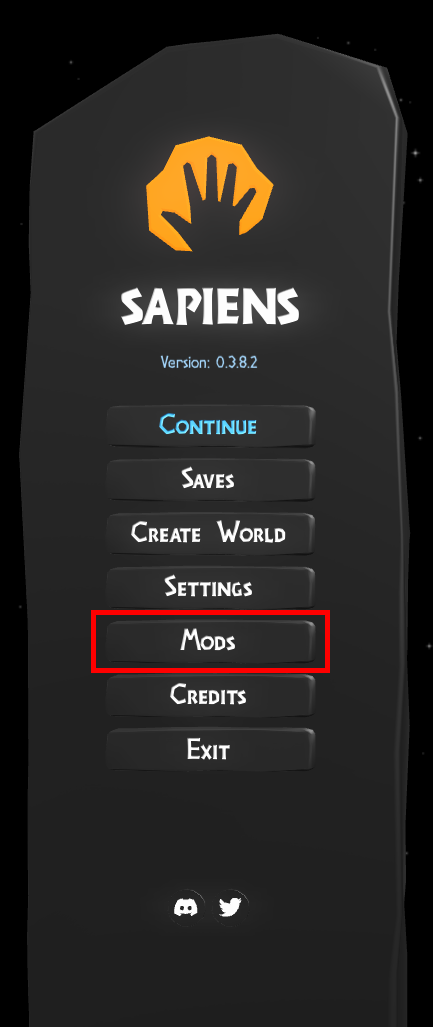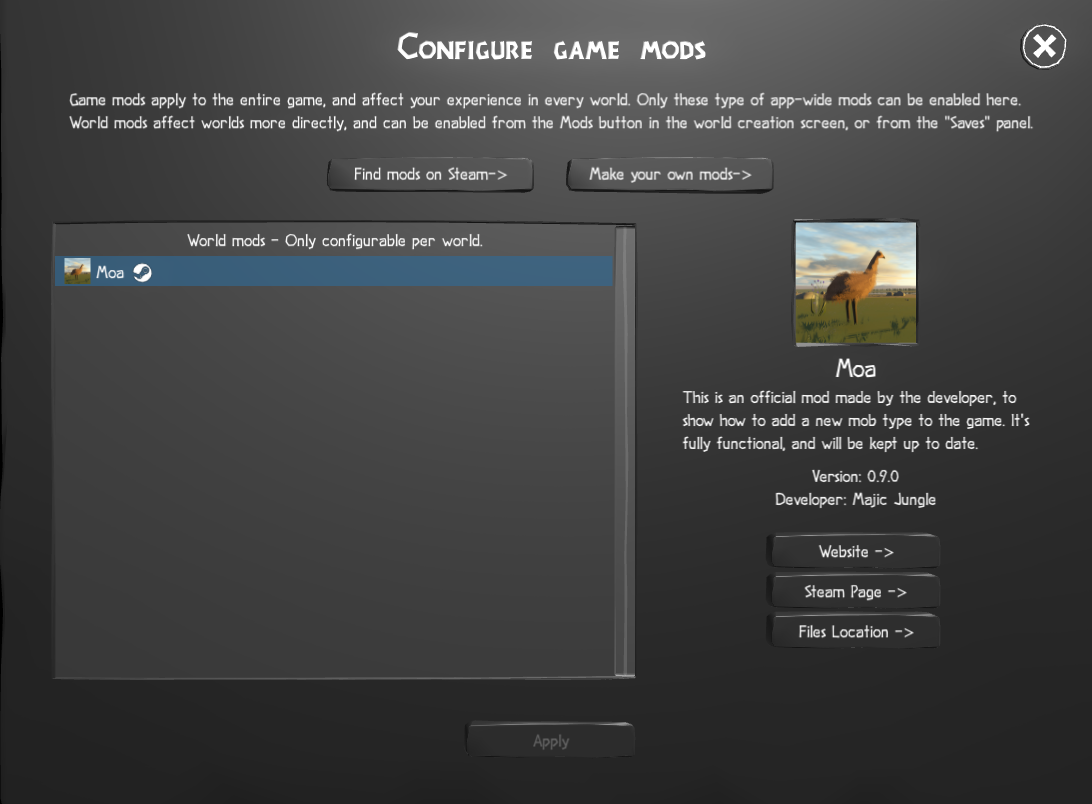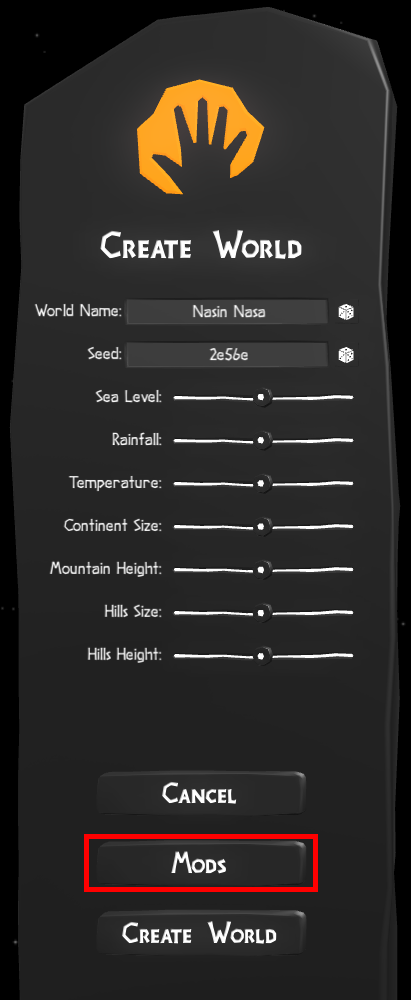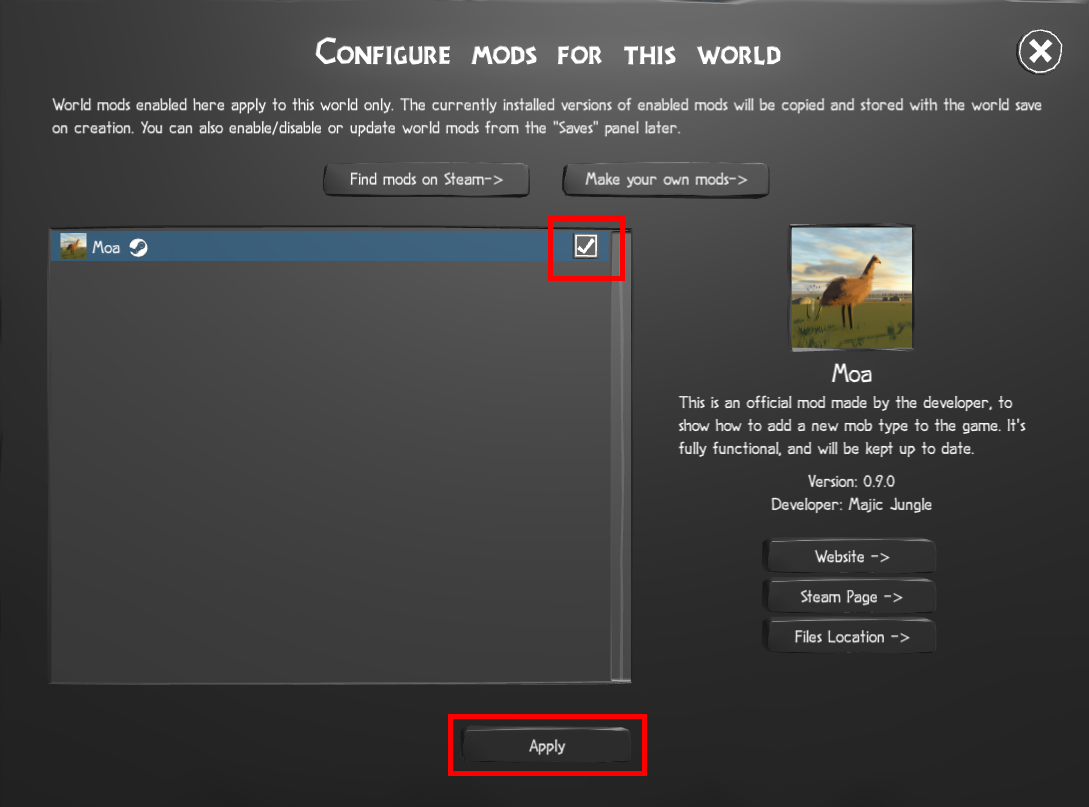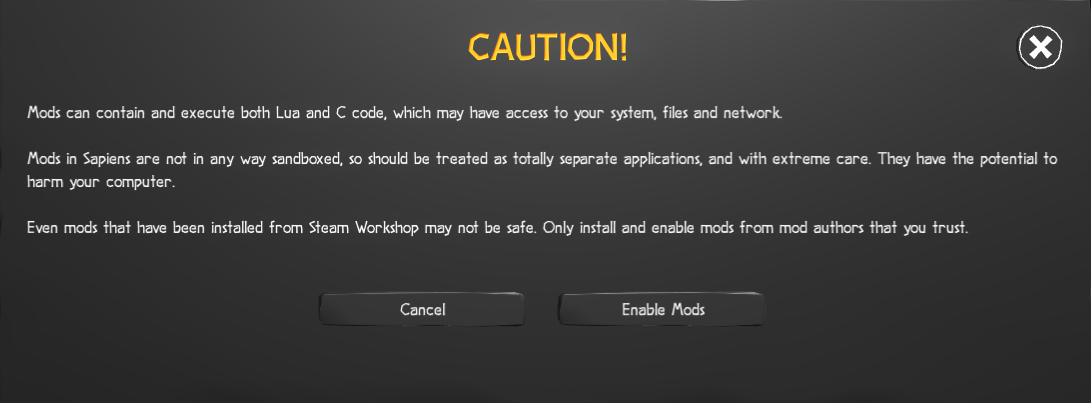Guide:Mod Installation
Revision as of 02:55, 17 November 2022 by ChillGenXer (talk | contribs)
Start with Sapiens closed, and open the PC Steam page. From here, click "Workshop":
Browse through the available mods and find one you want to install. For the purpose of this tutorial we will use the developer's official Moa mod. On the mod's page, select Subscribe:
You will get a confirmation that you have subscribed to the mod.
Relaunch the game. Click on the "Mods" button:
From here you can verify that your mod was installed.
Now click "Mods". From here click the checkmark to enable the mod for this new world.
Understand the warning and proceed accordingly: